Secrets Automation
1Password Secrets Automation
External Secrets Operator integrates with 1Password Secrets Automation for secret management.
Important note about this documentation
The 1Password API calls the entries in vaults 'Items'. These docs use the same term.
Behavior
- How an Item is equated to an ExternalSecret:
remoteRef.keyis equated to an Item's TitleremoteRef.propertyis equated to:- An Item's field's Label (Password type)
- An Item's file's Name (Document type)
- If empty, defaults to the first file name, or the field labeled
password
remoteRef.versionis currently not supported.- One Item in a vault can equate to one Kubernetes Secret to keep things easy to comprehend.
- Support for 1Password secret types of
PasswordandDocument.- The
Passwordtype can get data from multiplefieldsin the Item. - The
Documenttype can get data from files. - See creating 1Password Items compatible with ExternalSecrets.
- The
- Ordered vaults
- Specify an ordered list of vaults in a SecretStore and the value will be sourced from the first vault with a matching Item.
- If no matching Item is found, an error is returned.
- This supports having a default or shared set of values that can also be overriden for specific environments.
dataFrom:find.pathis equated to Item Title.find.name.regexpis equated to field Labels.find.tagsare not supported at this time.
Prerequisites
- 1Password requires running a 1Password Connect Server to which the API requests will be made.
- External Secrets does not run this server. See Deploy a Connect Server.
- One Connect Server is needed per 1Password Automation Environment.
- Many Vaults can be added to an Automation Environment, and Tokens can be generated in that Environment with access to any set or subset of those Vaults.
- 1Password Connect Server version 1.5.6 or higher.
Setup Authentication
Authentication requires a 1password-credentials.json file provided to the Connect Server, and a related 'Access Token' for the client in this provider to authenticate to that Connect Server. Both of these are generated by 1Password.
- Setup an Automation Environment at 1Password.com, or via the op CLI.
- Note: don't be confused by the
op connect server createsyntax. This will create an Automation Environment in 1Password, and corresponding credentials for a Connect Server, nothing more. - This will result in a
1password-credentials.jsonfile to provide to a Connect Server Deployment, and an Access Token to provide as a Secret referenced by aSecretStoreorClusterSecretStore.
- Note: don't be confused by the
- Create a Kubernetes secret with the Access Token
--- apiVersion: v1 kind: Secret metadata: name: onepassword-connect-token-staging type: Opaque stringData: token: my-token - Reference the secret in a SecretStore or ClusterSecretStore
--- apiVersion: external-secrets.io/v1beta1 kind: SecretStore metadata: name: staging spec: provider: onepassword: connectHost: https://onepassword-connect-staging vaults: staging: 1 # look in this vault first shared: 2 # next look in here. error if not found auth: secretRef: connectTokenSecretRef: name: onepassword-connect-token-staging key: token - Create a Kubernetes secret with the Connect Server credentials
--- apiVersion: v1 kind: Secret metadata: name: connect-server-credentials type: Opaque stringData: # NOTE: This secret value must be base64 encoded after it becomes the OP_SESSION env var in the Connect Server Deployment, that means double base64 encoded here. (Or single w/ stringData.) 1password-credentials.json: |- eyJ2ZXJpZmllciI6eyJzYWx0IjoiZXhhbXBsZSIsImxvY2FsSGFzaCI6ImV4YW1wbGUifSwiZW5jQ3JlZGVudGlhbHMiOnsia2lkIjoiZXhhbXBsZSIsImVuYyI6ImV4YW1wbGUiLCJjdHkiOiJleGFtcGxlIiwiaXYiOiJleGFtcGxlIiwiZGF0YSI6ImV4YW1wbGUifSwidmVyc2lvbiI6IjIiLCJkZXZpY2VVdWlkIjoiZXhhbXBsZSIsInVuaXF1ZUtleSI6eyJhbGciOiJleGFtcGxlIiwiZXh0Ijp0cnVlLCJrIjoiZXhhbXBsZSIsImtleV9vcHMiOlsiZW5jcnlwdCIsImRlY3J5cHQiXSwia3R5Ijoib2N0Iiwia2lkIjoiZXhhbXBsZSJ9fQ== - Reference the secret in a Connect Server Deployment
--- apiVersion: apps/v1 kind: Deployment metadata: name: onepassword-connect-staging spec: template: spec: containers: - name: connect-api image: 1password/connect-api:1.5.0 env: - name: OP_SESSION valueFrom: secretKeyRef: name: connect-server-credentials key: 1password-credentials.json ... - name: connect-sync image: 1password/connect-sync:1.5.0 env: - name: OP_SESSION valueFrom: secretKeyRef: name: connect-server-credentials key: 1password-credentials.json ... ...
Deploy a Connect Server
- Follow the remaining instructions in the Quick Start guide.
- Deploy at minimum a Deployment and Service for a Connect Server, to go along with the Secret for the Server created in the Setup Authentication section.
- The Service's name will be referenced in SecretStores/ClusterSecretStores.
- Keep in mind the likely need for additional Connect Servers for other Automation Environments when naming objects. For example dev, staging, prod, etc.
- Unencrypted secret values are passed over the connection between the Operator and the Connect Server. Encrypting the connection is recommended.
Creating Compatible 1Password Items
Also see examples below for matching SecretStore and ExternalSecret specs.
Manually (Password type)
- Click the plus button to create a new Password type Item.
- Change the title to what you want
remoteRef.keyto be. - Set what you want
remoteRef.propertyto be in the field sections where is says 'label', and values where it says 'new field'. - Click the 'Save' button.
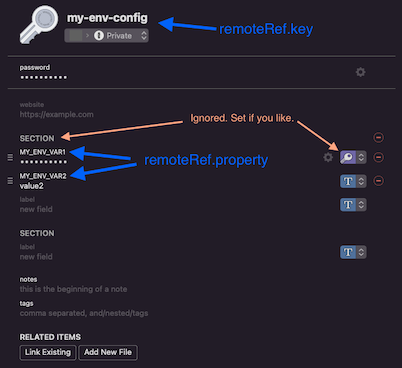
Manually (Document type)
- Click the plus button to create a new Document type Item.
- Choose the file to upload and upload it.
- Change the title to match
remoteRef.key - Click the 'Add New File' button to add more files.
- Click the 'Save' button.
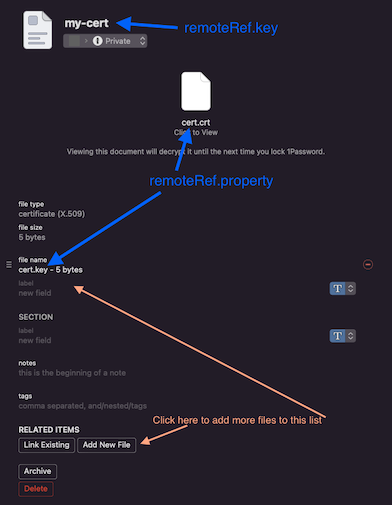
Scripting (Password type with op CLI)
- Create
file.jsonwith the following contents, swapping in your keys and values. Note:section.name's andsection.title's values are ignored by the Operator, but cannot be empty for theopCLI{ "sections": [ { "fields": [ { "k": "concealed", "n": "MY_ENV_VAR1", "t": "MY_ENV_VAR1", "v": "value1" }, { "k": "concealed", "n": "MY_ENV_VAR2", "t": "MY_ENV_VAR2", "v": "value2" } ], "name": "EXTERNAL-SECRETS", "title": "EXTERNAL-SECRETS" } ] } - Run
op create item password --template file.json --vault my-vault --title my-item
Scripting (Document type)
- Unfortunately the
opCLI doesn't seem to support uploading multiple files to the same Item, and the current Go lib has a bug.opcan be used to create a Document type Item with one file in it, but for now it's necessary to add multiple files to the same Document via the GUI.
In-built field labeled password on Password type Items
- TL;DR if you need a field labeled
password, use the in-built one rather than the one in a fields Section.
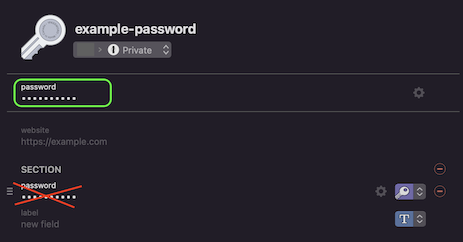
- 1Password automatically adds a field labeled
passwordon every Password type Item, whether it's created through a GUI or the API oropCLI. - There's no problem with using this field just like any other field, just make sure you don't end up with two fields with the same label. (For example, by automating the
opCLI to create Items.) - The in-built
passwordfield is not otherwise special for the purposes of ExternalSecrets. It can be ignored when not in use.
Examples
Examples of using the my-env-config and my-cert Items seen above.
- Note: with this configuration a 1Password Item titled
my-env-configis correlated to a ExternalSecret namedmy-env-configthat results in a Kubernetes secret namedmy-env-config, all with matching names for the key/value pairs. This is a way to increase comprehensibility.--- apiVersion: external-secrets.io/v1beta1 kind: SecretStore metadata: name: staging spec: provider: onepassword: connectHost: https://onepassword-connect-staging vaults: staging: 1 # look in this vault first shared: 2 # next look in here. error if not found auth: secretRef: connectTokenSecretRef: name: onepassword-connect-token-staging key: token--- apiVersion: external-secrets.io/v1beta1 kind: ExternalSecret metadata: name: my-env-config spec: secretStoreRef: kind: SecretStore name: staging target: creationPolicy: Owner data: - secretKey: MY_ENV_VAR1 remoteRef: key: my-env-config property: MY_ENV_VAR1 - secretKey: MY_ENV_VAR2 remoteRef: key: my-env-config property: MY_ENV_VAR2 # OR dataFrom: - extract: key: my-env-config property: MY_ENV_VAR1 # optional field Label to match exactly # OR - find: path: my-env-config # optional Item Title to match exactly name: regexp: "^MY_ENV_VAR.*"--- apiVersion: external-secrets.io/v1beta1 kind: ExternalSecret metadata: name: my-cert spec: secretStoreRef: kind: SecretStore name: staging target: creationPolicy: Owner data: - secretKey: cert.crt remoteRef: key: my-cert property: cert.crt - secretKey: cert.key remoteRef: key: my-cert property: cert.key # OR dataFrom: - extract: key: my-cert property: cert.key # optional field Label to match exactly # OR - find: path: my-cert # optional Item Title to match exactly name: regexp: "^cert.*"
Additional Notes
General
- It's intuative to use Document type Items for Kubernetes secrets mounted as files, and Password type Items for ones that will be mounted as environment variables, but either can be used for either. It comes down to what's more convenient.
Why no version history
- 1Password only supports version history on their in-built
passwordfield. Therefore, implementing version history in this provider would require one Item in 1Password perremoteRefin an ExternalSecret. AdditionallyremoteRef.propertywould be pointless/unusable. - For example, a Kubernetes secret with 15 keys (say, used in
envFrom,) would require 15 Items in the 1Password vault, instead of 15 Fields in 1 Item. This would quickly get untenable for more than a few secrets, because:- All Items would have to have unique names which means
secretKeycouldn't match the Item name theremoteRefis targeting. - Maintenance, particularly clean up of no longer used secrets, would be significantly more work.
- A vault would often become a huge list of unorganized entries as opposed to a much smaller list organized by Kubernetes Secret.
- All Items would have to have unique names which means
- To support new and old versions of a secret value at the same time, create a new Item in 1Password with the new value, and point some ExternalSecrets at a time to the new Item.
Keeping misconfiguration from working
- One instance of the ExternalSecrets Operator can work with many Connect Server instances, but it may not be the best approach.
- With one Operator instance per Connect Server instance, namespaces and RBAC can be used to improve security posture, and perhaps just as importantly, it's harder to misconfigure something and have it work (supply env A's secret values to env B for example.)
- You can run as many 1Password Connect Servers as you need security boundaries to help protect against accidental misconfiguration.
Patching ExternalSecrets with Kustomize
- An overlay can provide a SecretStore specific to that overlay, and then use JSON6902 to patch all the ExternalSecrets coming from base to point to that SecretStore. Here's an example
overlays/staging/kustomization.yaml:--- apiVersion: kustomize.config.k8s.io/v1beta1 kind: Kustomization resources: - ../../base/something-with-external-secrets - secretStore.staging.yaml patchesJson6902: - target: kind: ExternalSecret name: ".*" patch: |- - op: replace path: /spec/secretStoreRef/name value: staging